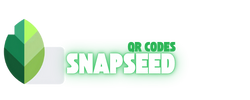Snapseed QR: The Smartest Way to Edit Photos Faster
Photo editing has evolved dramatically with the rise of mobile applications. One standout in this space is Snapseed, Google’s powerful and free photo editing app. While Snapseed offers an impressive suite of tools, one of its most underrated but game-changing features is the Snapseed QR function.
If you're a content creator, photographer, or social media enthusiast, mastering Snapseed QR codes can save you time, help maintain consistency across your images, and elevate your editing workflow. In this guide, we'll cover everything you need to know about Snapseed QR—what it is, how it works, and why it's a must-have for smart photo editors.
What Is Snapseed QR?
Snapseed QR is a feature within the Snapseed app that allows users to create, scan, and share editing styles via QR codes. These QR codes store all of your image adjustments—such as brightness, contrast, filters, color curves, sharpness, and more—in a compact, scannable format.
Rather than applying the same edits manually to each image, you can simply scan a Snapseed QR code and apply the exact same adjustments to any photo. This is especially useful for those who want a consistent visual aesthetic across multiple images.
Try it now via snapseed qr
Why Use Snapseed QR?
- Time-Saving Workflow: Create one perfect edit and apply it to many images in seconds.
- Consistent Aesthetic: Maintain a uniform look across your social media or brand assets.
- Easily Shareable: Send your Snapseed QR code to clients, teammates, or friends.
- Beginner-Friendly: Get pro-quality results without knowing advanced editing techniques.
- Offline and Secure: No internet connection needed once the QR is saved.
How to Create a Snapseed QR Code
- Open the Snapseed app and load an image.
- Apply your desired adjustments using tools like Tune Image, Curves, and more.
- Tap the three-dot menu in the top-right corner.
- Select "QR Look" → "Create QR Look".
- A QR code is generated based on your edits—save or share it!
How to Use a Snapseed QR Code
- Open Snapseed and load the image you want to edit.
- Tap the three-dot menu again.
- Select "Scan QR Look".
- Point your camera at the Snapseed QR code.
- Watch as your photo is automatically updated with the saved settings.
Examples of Popular Snapseed QR Styles
Here are some common QR styles that users love:
- Portrait Softening: Skin smoothing and light retouching.
- Cinematic Mood: Rich tones and dramatic color grading.
- DSLR Look: Sharpness and contrast that mimic DSLR images.
- Vintage Film: Faded colors, grain, and nostalgic effects.
- Black and White: Clean or high-contrast black & white tones.
You can explore and download many of these for free at snapseed qr.
Common Issues and Solutions
- QR Code Not Scanning? Make sure the code is clear and well-lit